Connect in a crisis with iOS 18's new video call feature for emergency services
Now you can share live video footage of an incident directly with first responders.
Imagine you’re out hiking in a remote area when you suddenly witness a friend take a serious fall. They’re unable to move, and you’re unsure of the extent of their injuries. In the past, you might have had to describe the situation over the phone to emergency services, which could lead to delays in getting the right help.
However, with Apple’s new Emergency SOS Live Video feature, you can now share live video footage of the incident directly with first responders.
This innovative capability, launched in iOS 18, allows iPhone users to stream video and send recorded media during emergency calls, making it easier and faster to get the help you need.
GET SECURITY ALERTS, EXPERT TIPS — SIGN UP FOR KURT’S NEWSLETTER — THE CYBERGUY REPORT HERE
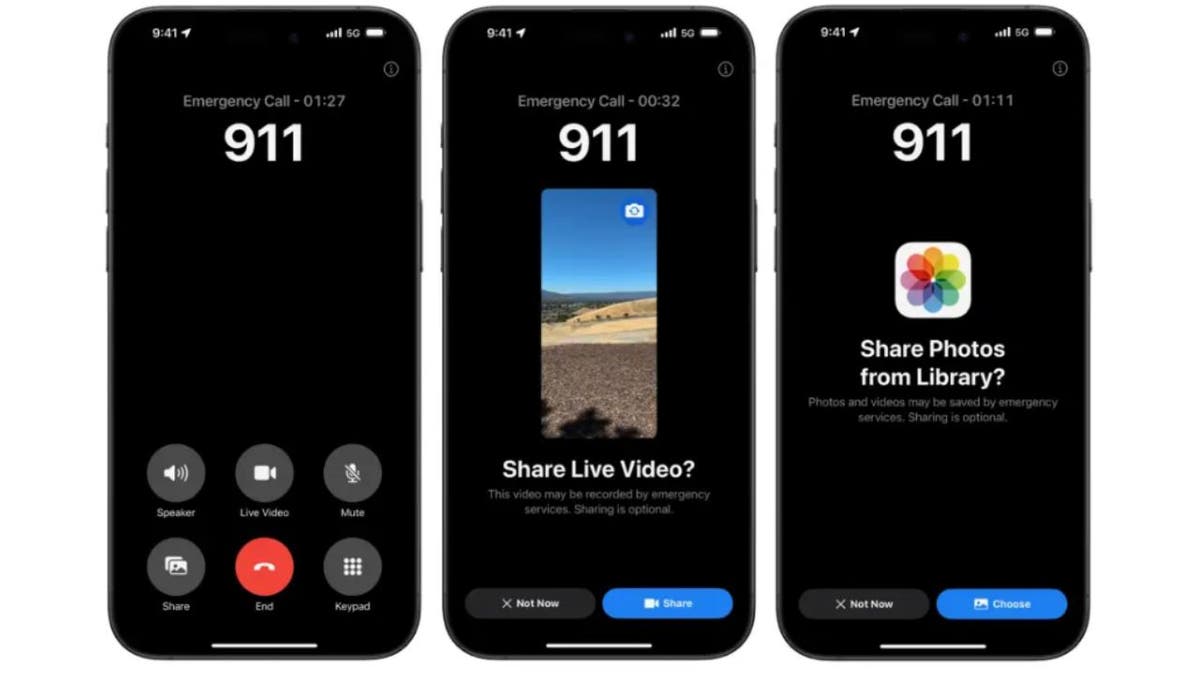
Emergency SOS Live Video feature. (Apple)
How it works
When you make an emergency call using an iPhone running iOS 18, participating emergency dispatchers will have the ability to send you a request to share live video or photos over a secure connection. This real-time visual information can be crucial in helping first responders assess the situation and provide appropriate assistance more quickly and effectively.
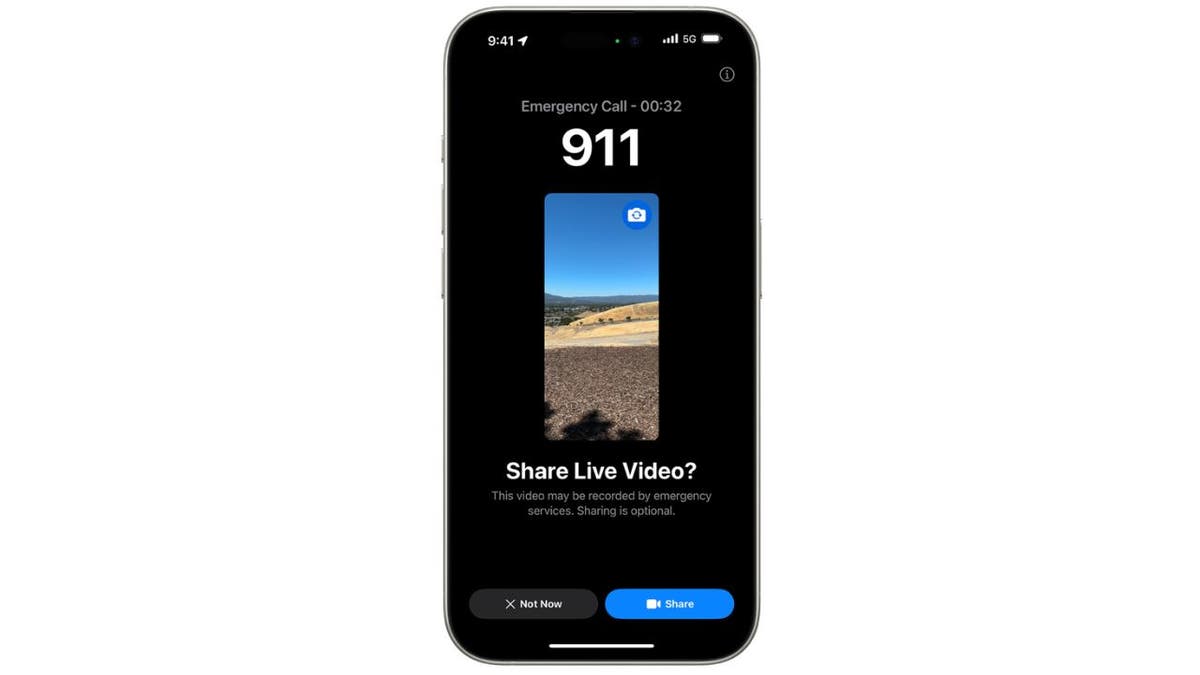
Emergency SOS Live Video feature. (Apple)
HOW TO PROTECT YOUR IPHONE & IPAD FROM MALWARE
Wide-reaching impact
The integration of Emergency SOS Live Video with emergency response platforms like RapidSOS UNITE is expected to cover 99% of the U.S. population. This widespread availability means that the vast majority of iPhone users will have access to this potentially life-saving feature when they need it most.
IS YOUR PHONE READY FOR AN EMERGENCY? TURN ON THESE LIFESAVING SETTINGS
How to use Emergency SOS Live Video
1. Initiate an Emergency Call:
On an iPhone, you can start an emergency call by either:
- Press and hold the side button and one of the volume buttons (left or right side) until the Emergency SOS slider appears.
- Then, drag the slider to call emergency services.
- Alternatively, if you continue holding the side and volume buttons without dragging the slider, a countdown begins, and an alert sounds.
- If you keep holding until the countdown ends, your iPhone will automatically call emergency services.
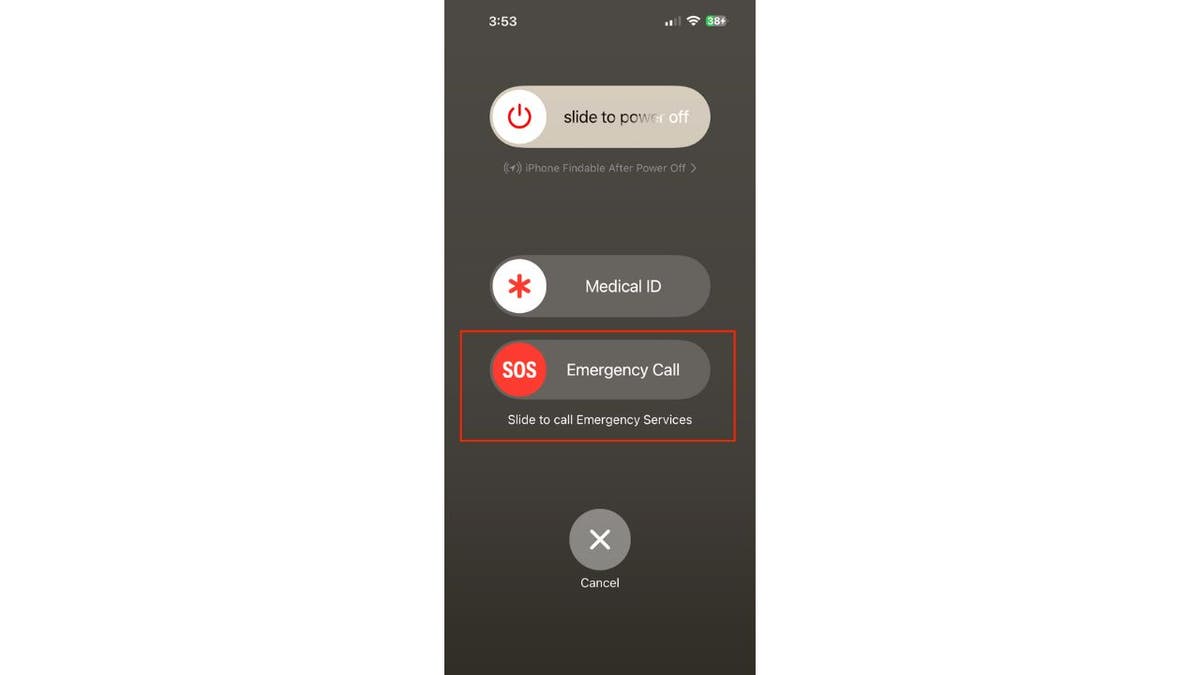
Emergency Call. (Kurt "CyberGuy" Knutsson)
2. Share Live Video or Share Photos from your Library request
After making the call, if supported by the dispatcher, they may send a request to Share Live Video or to Share Photos from your Library.
GET FOX BUSINESS ON THE GO BY CLICKING HERE
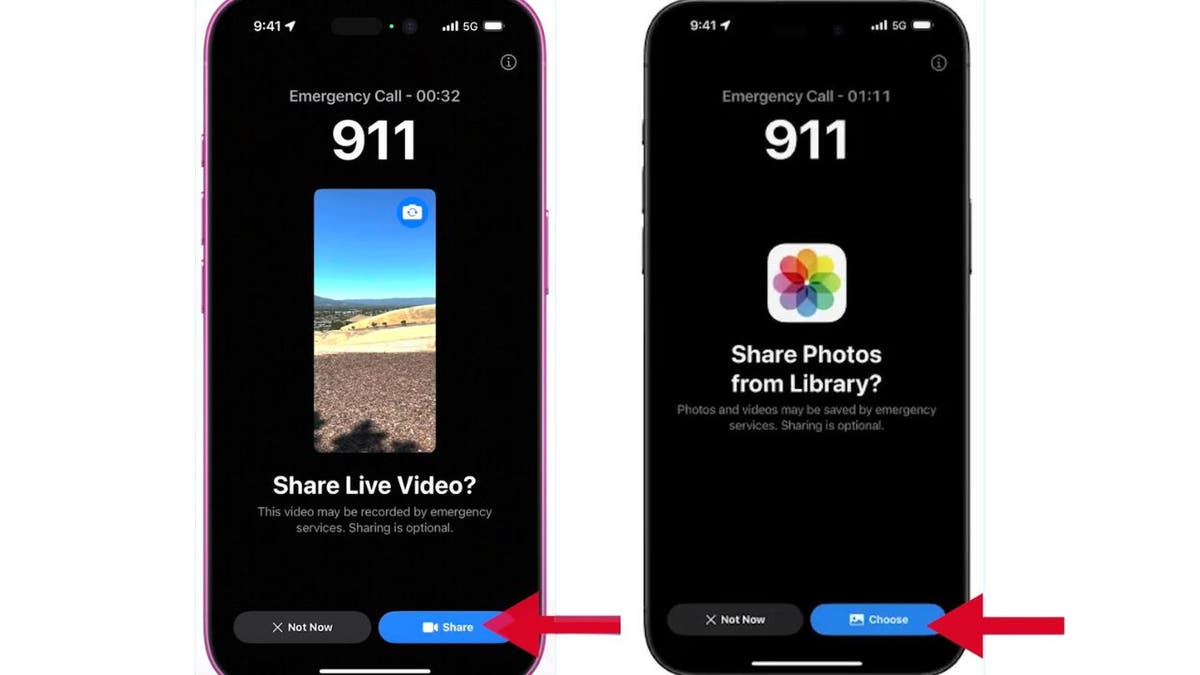
Emergency Call to Share Live Video or Share Photos from Library. (Kurt "CyberGuy" Knutsson)
3. Accepting the request
Once you accept to either Share Live Video or Share Photos from Library, the video stream or photo sharing will start.
4. Network coverage requirement
Live video sharing will only work if your iPhone has a stable connection to a cellular network or Wi-Fi. Without coverage, the video feature won't function.
TOP 11 EMERGENCY CAR ESSENTIALS
Kurt's key takeaways
Emergency SOS Live Video in iOS 18 is a game-changer for emergency response. By allowing you to share live video with dispatchers, it provides crucial real-time information that can help first responders assess situations more effectively. With coverage for 99% of the U.S. population, this feature definitely enhances safety and peace of mind for iPhone users.
CLICK HERE TO GET THE FOX NEWS APP
How comfortable would you feel using live video during an emergency, and what concerns might you have about privacy or security? Let us know by writing us at Cyberguy.com/Contact
For more of my tech tips and security alerts, subscribe to my free CyberGuy Report Newsletter by heading to Cyberguy.com/Newsletter
Ask Kurt a question or let us know what stories you'd like us to cover.
Follow Kurt on his social channels:
Answers to the most-asked CyberGuy questions:
- What is the best way to protect your Mac, Windows, iPhone and Android devices from getting hacked?
- What is the best way to stay private, secure and anonymous while browsing the web?
- How can I get rid of robocalls with apps and data removal services?
- How do I remove my private data from the internet?
New from Kurt:
Copyright 2024 CyberGuy.com. All rights reserved.

